A ‘Menu Screen’ is essentially a table of contents for your course. It can be added to the beginning of your courses to allow learners to jump directly to a topic or module without having to click the ‘Next’ button.
Tip: You can add a menu screen to a course at any time but best practice is to add it once you have added all your module folders to the wireframe.
1. Hover over ‘Add New’ and select ‘Menu Screen’.
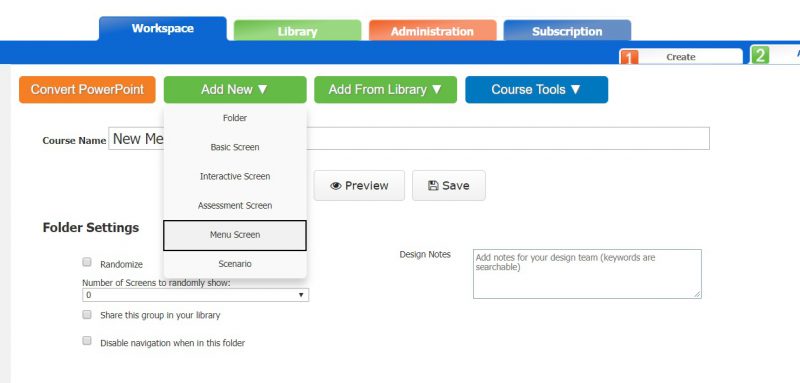
There are 3 different templates of ‘Menu Screens’ you can use.
2. Select the menu screen template you would like to customize.
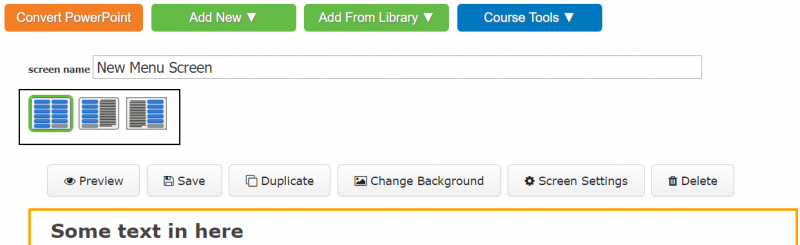
3. Add introduction text and instructions for your course menu.
4. Hover over the first Option/Menu box and select ‘edit’.
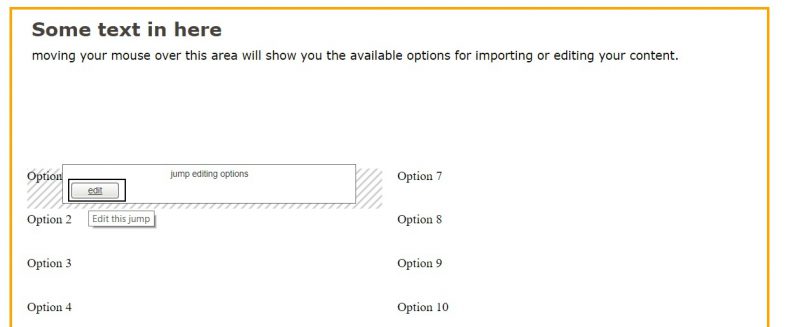
5. Link your menu button to a folder/topic in your course.
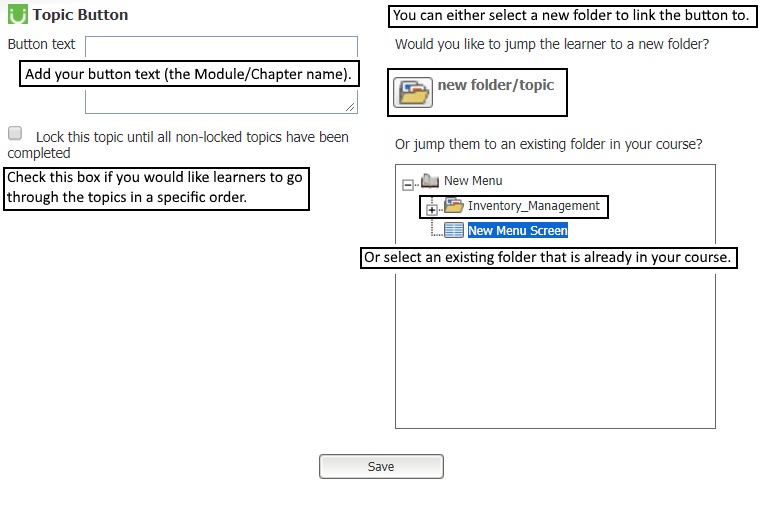
6. Repeat until you have added all your topics to the menu.



