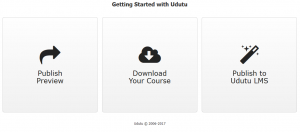
- Preview (watermarked) course: Allows you to preview and share a (watermarked) link to your course.
- Download Your Course: Extract your course for free and publish it to your own web server, LMS, LCMS, CMS.
- Publish to Udutu LMS: LMS subscribers can publish their courses directly to their LMS.
Typically, publishing from the authoring tool to the Udutu LMS is a straight link from the Publish tab in the authoring tool, however, I’m pretty sure you LMS is a stand-alone system that isn’t linked in this way. No problem as it just adds one step to the process.
Log into your authoring tool account and select the module you want to publish.
- Choose the publish option for that module. This can be done from the initial listing of all your modules or while already working in the module. In both cases, you are selecting the Publish option.
- You will want to extract your module into a SCORM ready Zip folder. You do so by choosing the centre publish option, “Download Your Course”.
- If the course has been downloaded previously and you have made changes, you will want to ‘Re-Publish’ before downloading the Zip file.
- If no changes have been made, you can go straight to downloading an other copy of the previously published course.
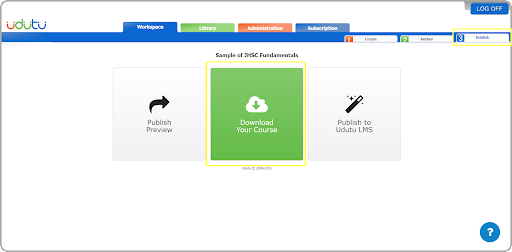
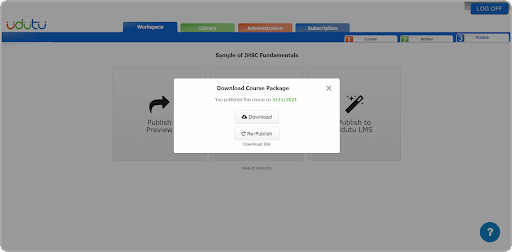
Once you have the Zip folder…
- Go into your LMS as an Admin
- Go to ‘Activity Management’
- Select ‘Add Activity’
- Select ‘Course’
- Select ‘Upload SCORM Zip file’
- Choose the Zip to be uploaded from your device (click Open)
- Use the next arrow in the LMS to continue with the upload.



