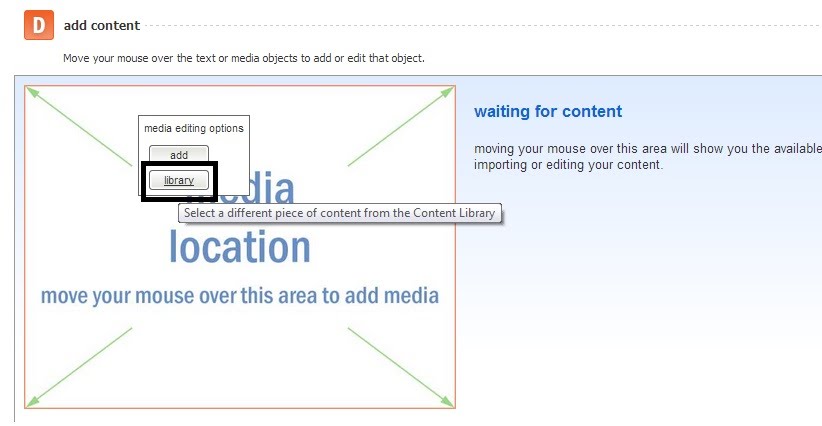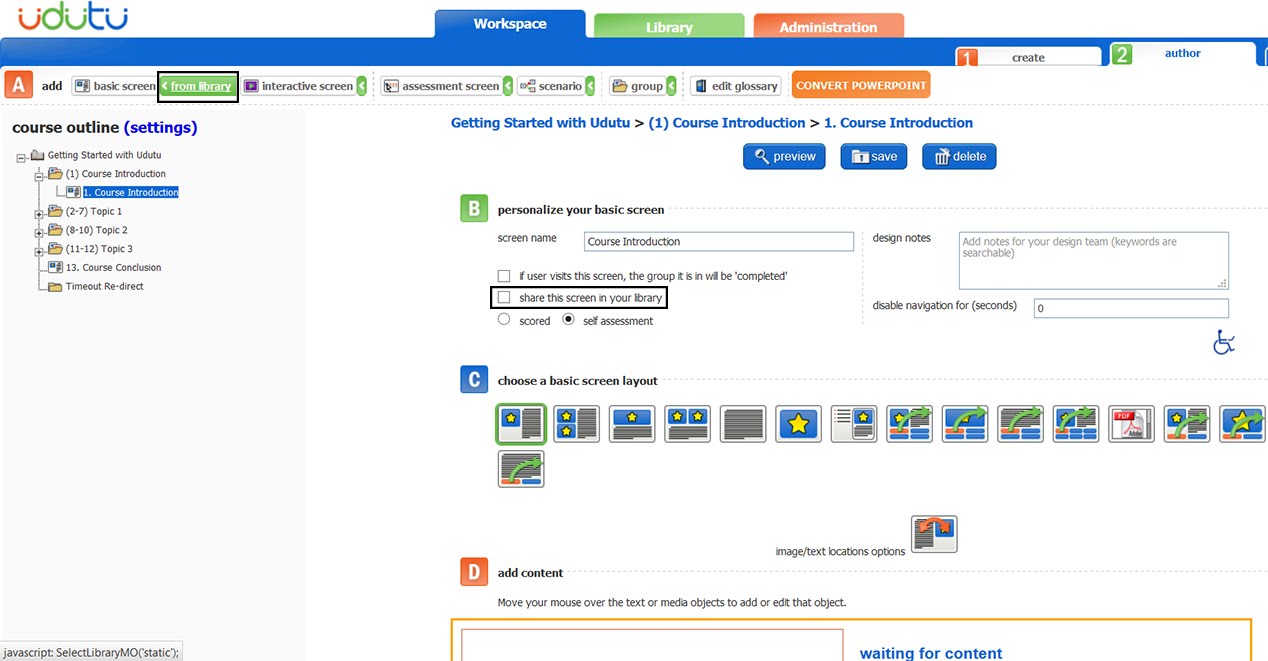The tool automatically saves all your text entries and assets (images, audio files, video files, HTML5 and flash files) that are uploaded into a course screen into the library. Library items can be retrieved and added to any course or screen in your account using the ‘From Library’ button found in the media and content areas of the course authoring page.
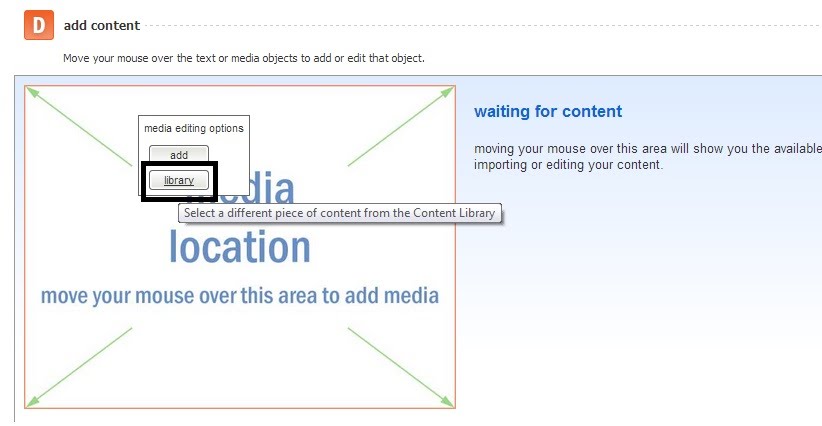
The tool also allows you to save a screen, folder or entire course to your library. To do this, select the applicable screen, folder, or course folder within the course outline. Then on the course authoring page, check ‘Share this container in your library’ and Save. To retrieve a screen from your library, hover your mouse over the green arrow next to the applicable screen type. The button will expand to display “from library”. You can then click this button to select a screen from the library to add to your wireframe.