To access your assessment screen settings, click ‘Screen Settings’
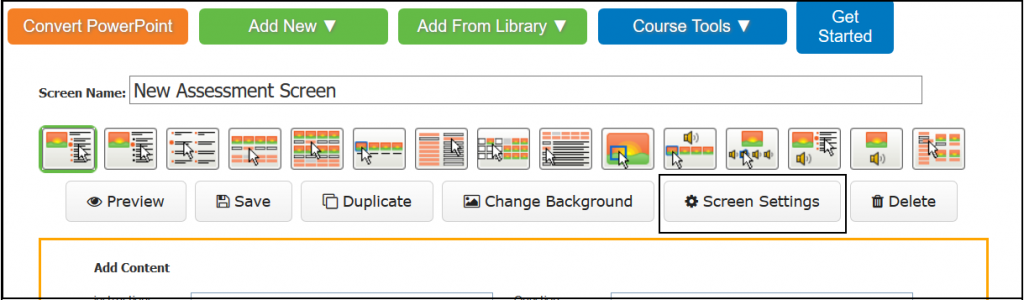
The screen settings window appears.
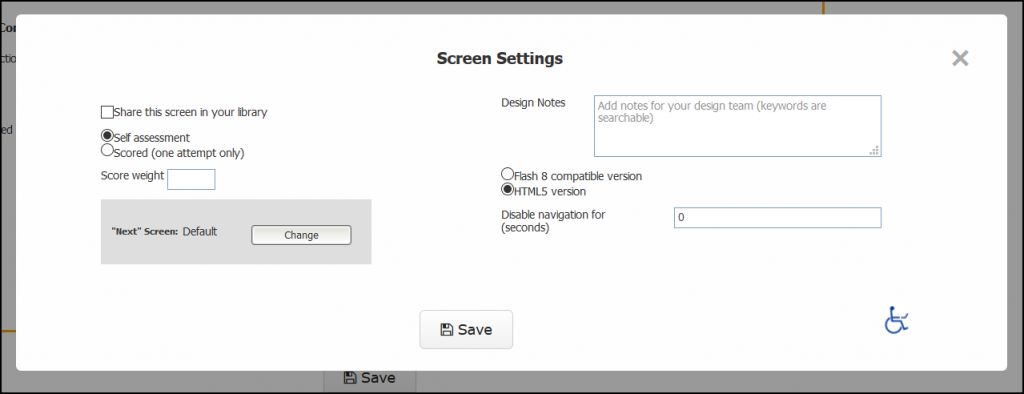
Share this screen in your library: Make a copy of a screen to re-use again. You can add shared screens to other folders and even other courses using the ‘Add From Library’ button.
Self assessment/Scored: Self assessments will not be tracked in an LMS. They are meant to be used as a self-test for learners. Scored assessments are tracked and scored in an LMS. Scored assessments allow one attempt only.
Score weight: You can weight certain questions more that others. Default is 1.
“Next” Screens: You can choose what screen a learner will navigate to after this screen. Default is the next screen in the course unless you add branching remediation.
Design Notes: This can be used when you are collaborating with other people to design a course or to add notes for yourself. These are not seen by the learners.
Flash 8/HTML5: All Udutu templates are available in both Flash and HTML5. HTML5 is the default.
Disable navigation: You can disable the navigation (Next and Back buttons) for a certain period of time to prevent a learner from click through questions quickly and skipping them.



