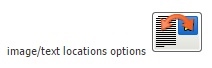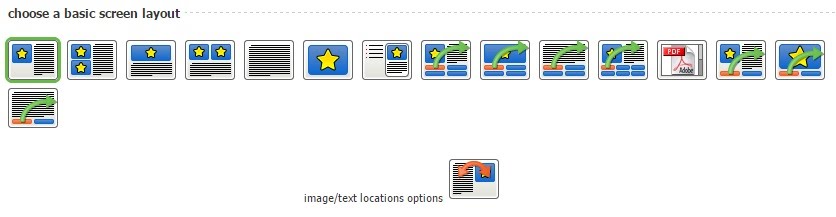
There are 15 different layouts to choose from. Text, Image, Document Video Templates screens typically display text and media. These types of screens can easily display on PCs as well as mobile devices.
- Most screens include an area for text and media (graphics or video)
- The “More Info” template is a good choice to use when you want to display a lot of text on one screen. With this template, you can create links on the left side of the screen which displays additional content (text and graphic/video) on the right
- The screen layouts that include a green arrow allow you to include buttons to ‘jump’ the learner to another screen in the course. This is a great way to engage the learner, by offering them the option of choosing where to go from here.
- One of these templates allows you to upload a PDF or Microsoft Office document directly into your course screen.
With the exception of the PDF screen type, you can swap the location of the Image and Text on a screen, by clicking on the Image/Text Location Button, which is located directly below the screen layout options.