- Hover your mouse over the media location section of the authoring page. The “media editing options” will appear. Click “Add”.
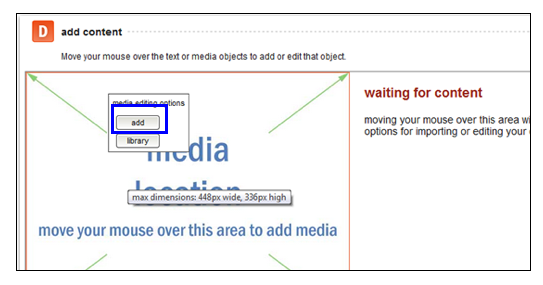
![]() Tip: The maximum dimensions for the media will display when you hover over the media content area. Your image will automatically be optimized for web delivery, no matter what its original size. If it is a screenshot, try to use the .JPG format, and it will be automatically anti-aliased to keep it clear and readable.
Tip: The maximum dimensions for the media will display when you hover over the media content area. Your image will automatically be optimized for web delivery, no matter what its original size. If it is a screenshot, try to use the .JPG format, and it will be automatically anti-aliased to keep it clear and readable.
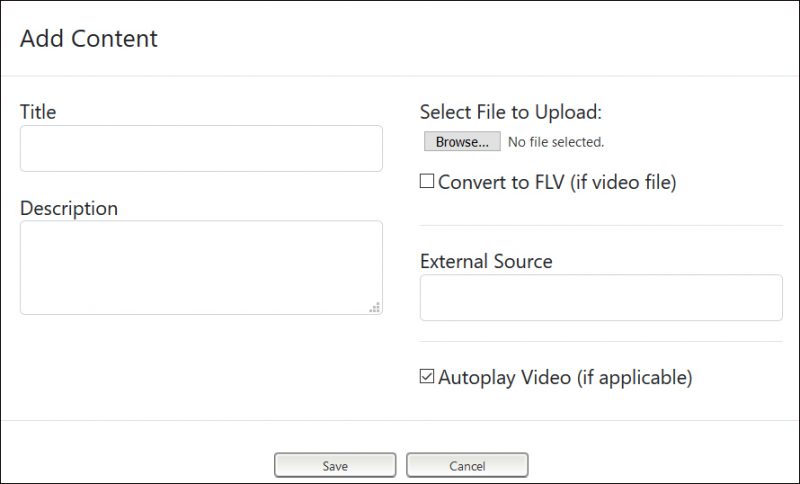
- Enter a title and description for the media. The description you add will be used by screen readers, if you have blind users, and will serve as metatags to help you find content in the library.
- Click “Choose file” to browse your computer for the media.
- Click “Save” to add the image/video/animation to the course authoring screen.
![]() Tip: If you choose convert to FLV format videos will only play in flash enabled browsers.
Tip: If you choose convert to FLV format videos will only play in flash enabled browsers.



