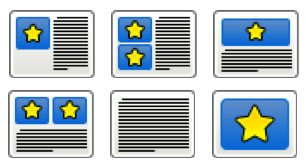
Templates have an area for media (represented by the yellow star on the blue background) and a separate area for text.
 More Info
More Info
Links to more information are set up on the left. When a User clicks a link, the additional information appears on the right.
 Jump Screens
Jump Screens
Some templates also include the option to add buttons to “jump” the learner to another screen in the course based upon the choices the learner makes, or the learner’s response.

PDF
This screen type allows you to upload a PDF or Microsoft Office document directly into your course.
Tip: If you have a large PDF it is better to use the “link to document” feature of the text editor.
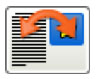 Image/Text Location Options
Image/Text Location Options
To reverse the media and text positions in the screen layout, click the “Image/Text location” thumbnail. This will invert, either left-right or top-bottom placement of the objects on your screen.
![]() Tip: For images.png’s are ideal if you want a transparent background. .jpegs have better compression so they
Tip: For images.png’s are ideal if you want a transparent background. .jpegs have better compression so they
will have a smaller file size and load quicker.



