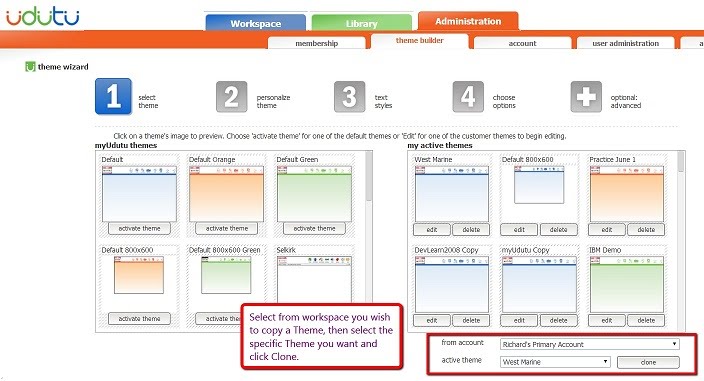To copy a course theme from one workspace to another you first need to have access to both workspaces.
If you don’t own a particular workspace where you want the theme, you will have to have the workspace owner add you to the account. To do this, the owner selects User Administration under the Administration tab. Here an existing user or a new user can be added to the workspace. You will need to logout and log back into the system to see the new workspace in your listing.
Once you have access to both workspaces, go into the workspace where you wish to have the theme copied to. Go to Theme Builder via the Administration tab. You will be on the Select Theme (Step 1) within the Theme Builder. Near the bottom right, you will see that you can choose from your list of Workspaces and, after doing so, you can choose from your list of active themes within that workspace which you can then clone.