This feature allows you to set a time limit to your course. Once the specified amount of time has lapsed, the learner is re-directed to another screen in the course that informs them that they have run out of time and must close and launch the course again to continue.
-
-
- Add a new folder to your course labelled as “Timeout Re-direct”. Ensure that you have selected “disable navigation when in this group or scenario”.
- Add a screen to the “Timeout Re-direct” folder. Include a message in this screen to explain why the learner has been re-directed. E.g. “I’m sorry but you ran out of time to complete this course. Please close and re-launch the course to try again!”.
- Hover over “Course Tools” and select “Settings”.
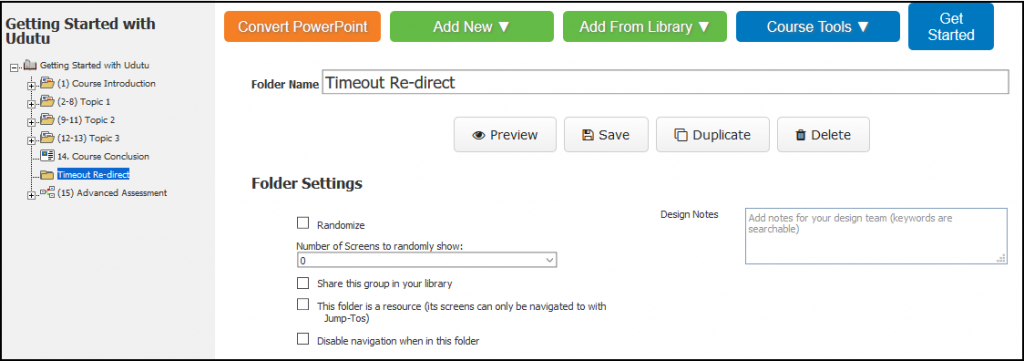
-
- Highlight the course folder in the course outline. In the course settings screen, update the “Timeout(sec)” field with the maximum amount of time allowed to complete this course
-
Click the “select screen” button to the right of the Timeout Redirect option.
-
Select the screen within the Timeout Re-direct folder. This is the screen the learner will be redirected to when the time limit has been reached.
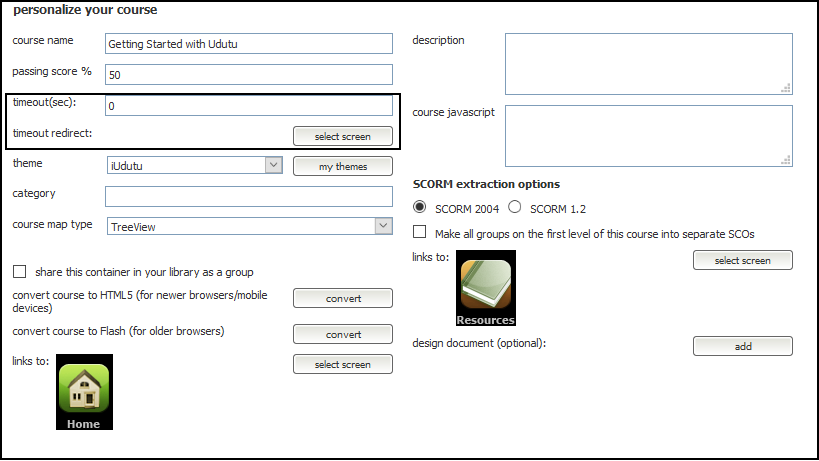
![]() Tip: As part of the course introduction, you should advise your learner that there is a time limit to completing this course.
Tip: As part of the course introduction, you should advise your learner that there is a time limit to completing this course.



