Embedded videos play directly from the course screen.
- In YouTube, click the “Share” button located directly under the video player.
- Then click the “Embed” button.
- Copy the embedded code.
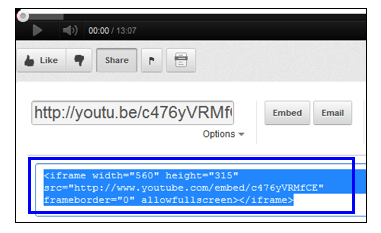
- In the course authoring tool, select the text area of any screen template and change the text editor window to HTML mode ( <> ).
- Then paste the code directly into the screen. The video will display within the text area of the selected screen template.
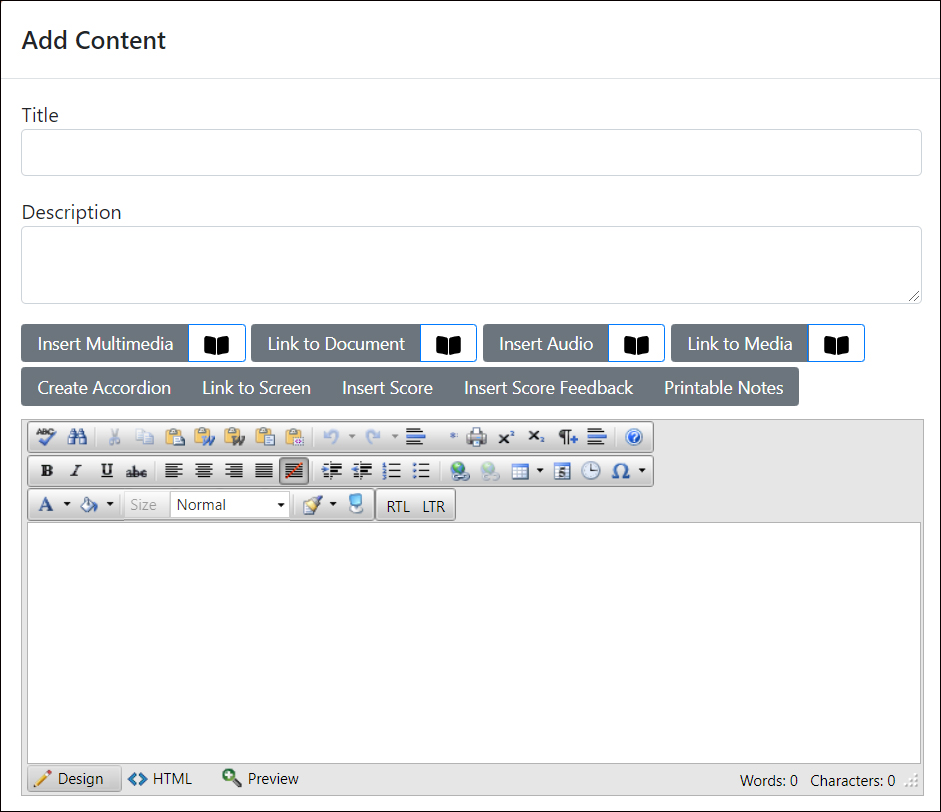
![]() Tip: HTML mode can also be used to adjust the display dimensions of the video or image.
Tip: HTML mode can also be used to adjust the display dimensions of the video or image.



