Use this report to track user(s) activity within a specific course, or for all courses.
- Select the appropriate filters from the drop-down menu(s).
- Click “Create Report”.
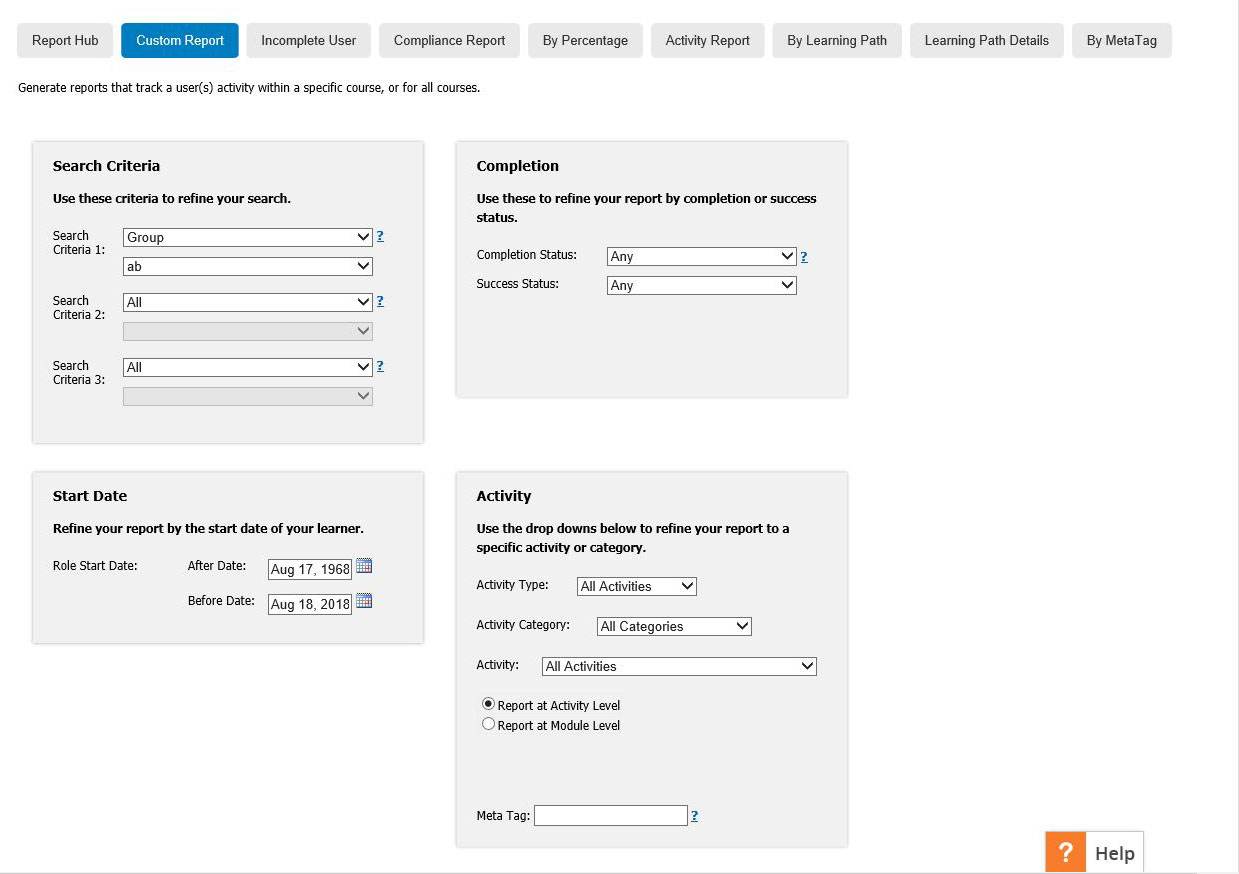
Report Filter Definitions
Search Criteria: Select the applicable groups, roles or classrooms to add to the report
Completion Status: Use this to filter your search to learning activities that were:
- All: All attempt types will be displayed.
- Completed: Only users that have completed the course or module will display.
- Incomplete: Only users that have started the course or module but have not completed it will display.
- Not attempted: Displays users that have not yet accessed the module. Note: Only available when this report is set to “Report at Module Level”.
Completion Date: Use this to search for activities that were completed before or after a specified time frame. Note: All attempts will not display when a specified time frame is selected.
Role Start Date: Use this to search for learning activities that were completed by users that were assigned to a role during a specified time frame.
Success Status: Use this to filter your search for activities that were:
- All: Includes all users that passed, failed or did not attempt the course.
- Passed: Includes only users that passed the course.
- Failed: Includes only users that failed the course.
- Unknown: Includes only users that did not access the course.
Course Type: Use this to filter your search to a specific type of learning activity:
- All Courses: Displays all types of courses in the course list.
- Online Course: Displays only online courses, videos, PowerPoints, documents and quizzes.
- Face to Face Session: Displays only face to face sessions in the course list.
- Task: Displays only tasks in the course list.
Course Category: Includes all course categories created in Course List/Edit, “Edit Course Options”.
Course: Used to filter your search to one specific course or activity.
Report at Course Level: Will display a list of all users enrolled in an activity, whether they have not accessed, accessed but not completed, or completed the activity. Please note that it can take up to 24 hours for all activity results to appear on this report.
Report at Module Level: Will only display list of users that have accessed the activity (not completed and completed courses). Please note that this report does not display users that have not yet accessed the activity, but does display current activity results for users that have accessed or completed an activity.
Meta Tag: Used to search for data using Meta Tags assigned to a role/group/classroom



