- From the main screen of the Learning Path Tab, click “Create New”.
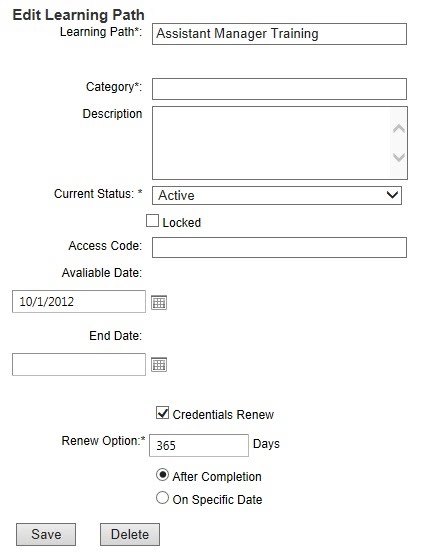 Edit Learning Path Options
Edit Learning Path Options
- Learning Path: Name displayed in learner view/reports.
- Category: Used to group activities in learner’s view into categories.
- Description: Text displayed to learner on Learning Path Icon.
- Current Status: Must be set to “Active” to enable access.
- Locked: Learners are unable to access locked Learning Paths.
- Access Code: Learner must enter a password to access the Learning Path (Optional).
- Available Date/End Date: Limits when Learning Path is available to learner.
- Credentials Expired: Select this option if you want the Learning Path to be re-taken on a specific date or a specified amount of days after being successfully completed by the learner.
- Save: Click “Save” to save your edits to the Learning Path.



