Before you can add GoToTraining or GoToMeeting activities to your LMS, you must first link your GoToTraining or GoToMeeting account to the LMS. Note: You must renew the link to your GoToMeeting/GoToTraining account yearly.
- Begin by selecting the type of account to link to.
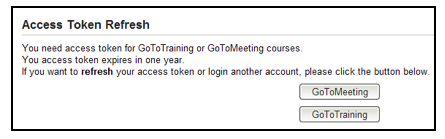
- Then click the Login button.
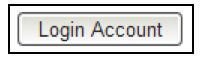
- Enter in your email address and password, then click “Continue”.
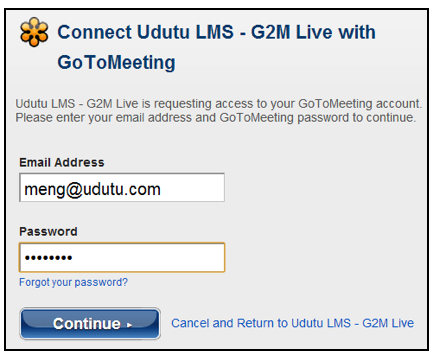
- A message will appear to confirm that you have successfully linked your account to the LMS.
- You can now add GoToMeeting and GoToTraining sessions for your learners by clicking on the “Add Course” button.
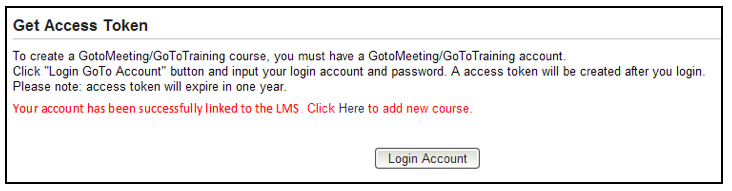
Note: To link a different GoToMeeting/GoToTraining account to your LMS, repeat steps 1-5.



