The Reports button will bring you to the Admin Dashboard. Here you can generate an overview of completion based on activity or learning path. You can also filter by groupings here as well.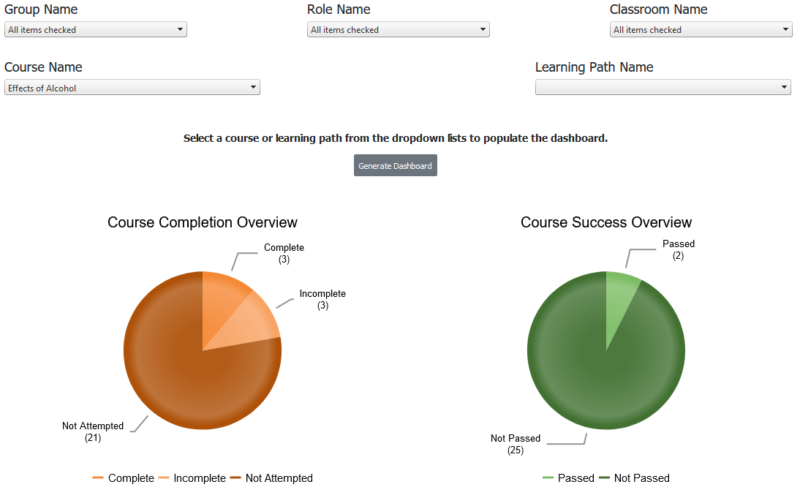
In Reports you also will find the Reports Hub that has a variety of different types of reports you can generate. Hover over the magnifying glass to see a sample of each report.
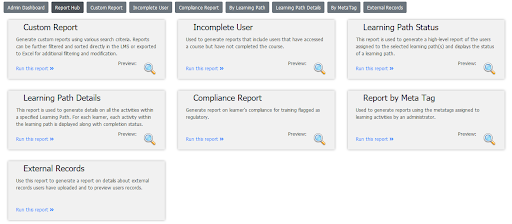
Click on the title for a detailed description.
- Custom Report: generate custom reports using various search criteria.
- Incomplete User: generate reports that include users that have accessed a course but have not completed it.
- Learning Path Status: generate a high-level report of the users assigned to the selected learning path(s) and displays the status of a learning path.
- Learning Path Details: generate details on all the activities within a specified Learning Path. For each learner, each activity within the learning path is displayed along with completion status.
- Compliance Report: generate report on learner’s compliance for training flagged as regulatory.
- Report by Meta Tag: generate reports using the metatags assigned to learning activities by an administrator.
- External Records: generate a report on details about external records users have uploaded and to preview users records.
All reports can filtered and sorted directly in the LMS or exported to Excel for additional filtering and modification. All reports export to CSV, Excel or Word.
Additional Reports can be found in Activity Management under each activity.

Here you will find the:
- User Report: generate a report showing the status of each individual who is assigned to an activity.
- Activity Report: generate a report that tells you the overall percentage of people who have completed an activity, passed an activity and the average score.
- Quiz Report: generate a report that gives the overall percentage of people who answer each scored assessment correctly and the percentage of people who select each option. Note: This report currently only works for courses developed in the Udutu Authoring tool.
![]() Tip: You can edit user records in the User Report.
Tip: You can edit user records in the User Report.
Individual user reports can be found in ‘User Management’ by clicking on their username and selecting ‘Training Records’.
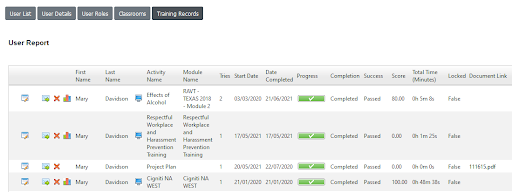
Here you can access the User Report of each user and also the quiz report for each course with assessments. Here you can further drill down to see what responses each user selected on scored assessments. Note: This report currently only works for courses developed in the Udutu Authoring tool.




