To easily keep all of your course data for a given course title in one contiguous report, we recommend the following process if you update or change the course:
- Copy the original course within the course authoring tool.
- Re-name the copy as “Course XXX – Archived”.
- Make any necessary changes or updates to the original course within the course authoring tool.
- Extract the course.
In the LMS:
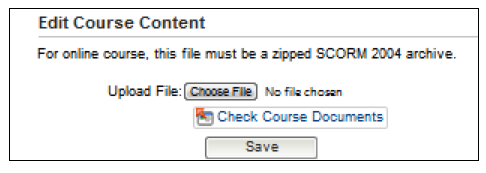
- Go to Activity Management/My Activities.
- Click the “Edit” button under the applicable course.
- Click the “Choose File” button in the Edit Course Content options.
- Select the course file from your computer.
- Click “Save” to upload the revised course file into the LMS.
Note: If the course ID for a revised/replaced course file does not match the original course file ID, the course SCOs may be duplicated, rather than replaced. This can result in two versions of the course appearing for your learners – one will display the course successfully and the other version will create an error message when access is attempted.



