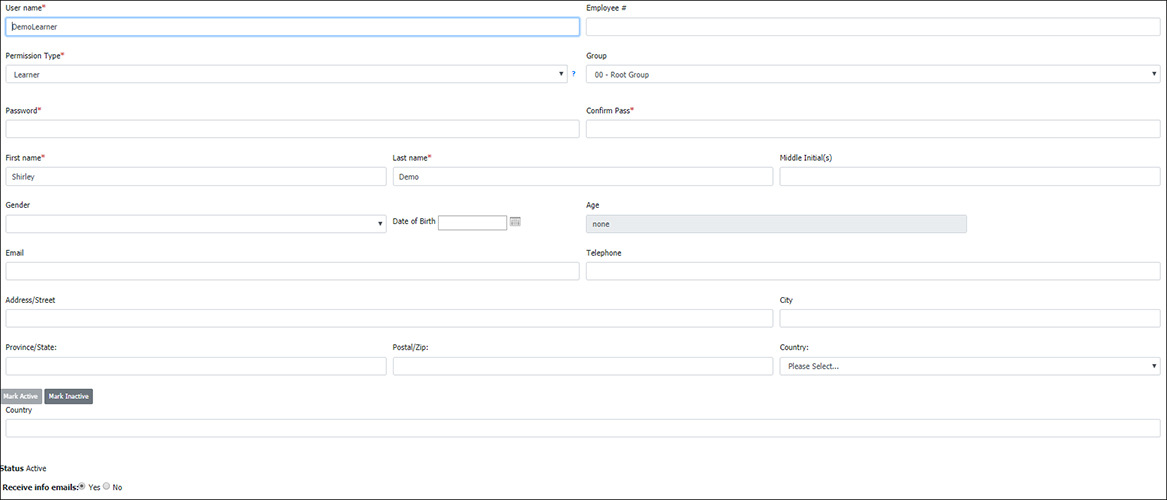Administrators can manually add users to the system.
- Click on User Management and then “Create New”.
- Complete the required fields.
- Click “Save”.

All fields denoted with an asterisk must be completed.
- Username: Used by learner to log in.
- Permission Types: Use the drop- down menu to set up the user’s access level
- Browser – View courses (completion status not tracked)
- Learner – Access and complete courses. (completion tracked)
- Instructor – Access and complete courses. Create and assign learning activities that you have access to (permission) to other users. Add/edit Users, Roles, Groups and access Reports
- Administrator – Full access. Ability to create learning activities, view and assign all learning activities to users (permissions). Add/edit Users, Roles, Groups and access Reports
- Group: Used to assign user to a specific group.
- Password/Confirm New Password: Used to assign a password for log in.
- First/last name: Used to identify user on reports etc.
- Mark Active: Used to set this user as an active employee.
- Mark Inactive: Used to set this user as an inactive employee