This feature can be used to create a custom email message that can be sent to all users, or select users.
- Begin by selecting a group of users. You can choose from All users, or a selection of groups, roles or classrooms. You can also add additional email addresses for others outside of
- Type your message into the “Email Message” box.
- Then click “Next”.
- Scroll down the page and you will see a list of all users associated with the groups/roles/classrooms you have selected.
- You can then review the list of users to verify who you want to send your email message to. Add a check mark beside the applicable names, or choose to send to all users on the list.
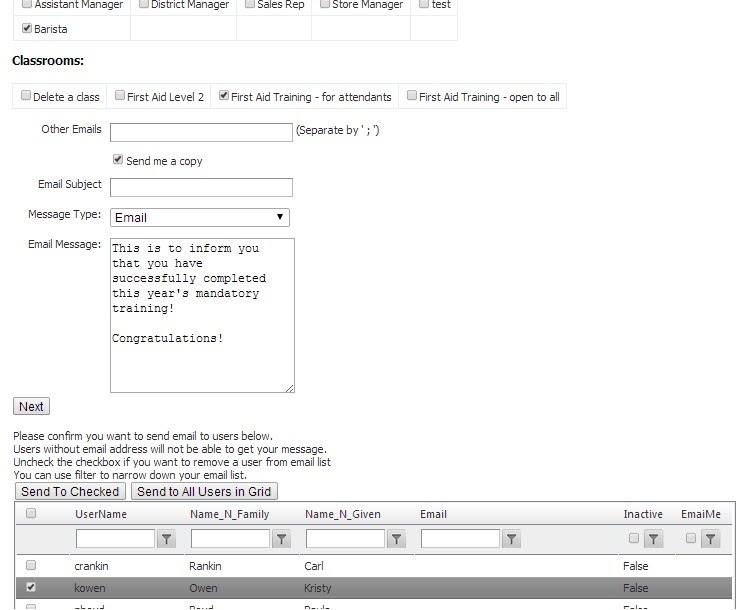
*You can also visit our Tool Tips infograph about how to send email to users.



