The User Roles screen is used to assign the user to their primary role. Assigning a secondary role to a user provides that learner with the ability to view/complete the training for the secondary role as well.
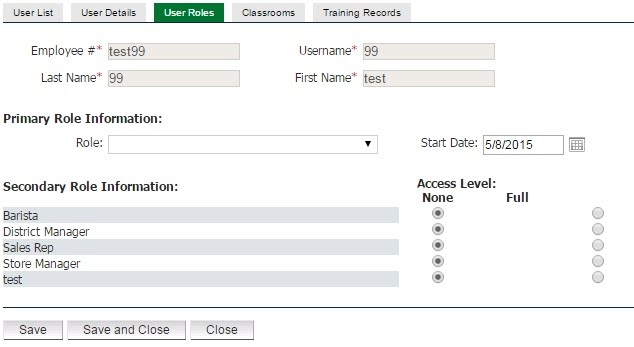
Assigning a role to a User:
- Select a job from the Primary Role Information drop-down menu.
- Then click “Save”.
Secondary Role – Access Level:
- None: The user cannot view learning activities assigned to other roles.
- Full: The learner can complete learning activities assigned to the associated role title. Completion is tracked and recorded.



