This feature is used to add multiple users to a group. It is accessed by clicking on Groups and selecting an existing group. Then clicking on the “Group Users’ sub-tab.
- Use the dropdown list to select a specific group of users or enter a name into the Search field.
- Click on each name in the box on the left to highlight the users you would like to add to this group.
- Click the right arrow button to move the highlighted users to the box on the right.
- Click “Save”.
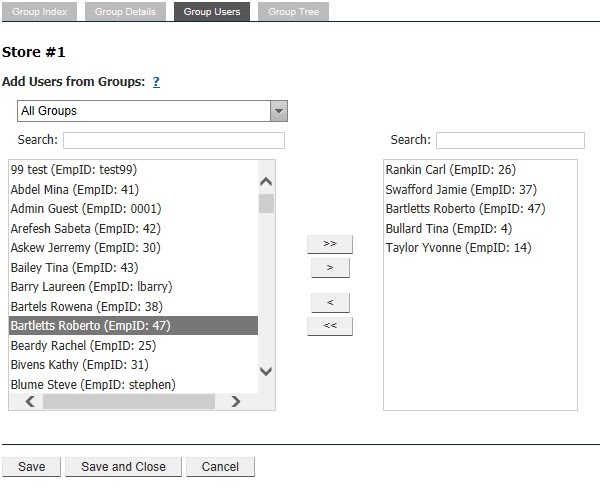
To remove group users:
- Highlight the applicable names in the box to the right.
- Use the left arrow to move the names to the box on the left.
- Click “Save” to save your changes.



